A client came to me one day and asked how he can share his Outlook folder to his executive assistant so that he can have read only access to one folder and its subfolders. Didn’t think it was really that difficult of a task until he showed me his Outlook folder structure. This user literally had over 1,500 folders in Outlook and the hierarchy was intense!
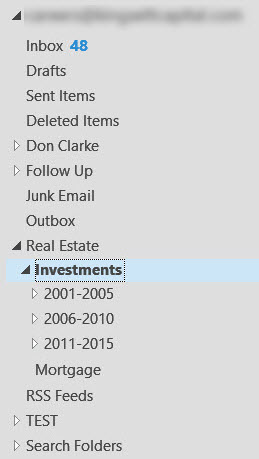
The user did not want to share the full mailbox so assigning full mailbox access was out of the question. He only wanted to share the “2011-2015” folder and all the subfolders under it, which itself was a series of at least 50 folders.
One way to do this is to go to each folder, right click and open properties. On the permissions tab, assign the executive assistant Reviewer rights – NOT GOING TO HAPPEN! Too many chances of error and takes too long.
Assigning Permissions to Outlook Folders
After researching online, I came across a blog (https://blogs.technet.microsoft.com/tips_from_the_inside/2011/11/03/set-outlook-folder-permissions-using-powershell/) that had a script doing this same thing. I have attached a copy of this and customized it for this example.
- The user who wants to share the folder is called BWayne@thebatcave.com
- His executive assistant is called Alfred@thebatcave.com
- The folder we want to share is only the 2011-2015 with its subfolders
ForEach($f in (Get-MailboxFolderStatistics BWayne@thebatcave.com | where {$_.Folderpath.contains(“/Investments/2011-2015”) -eq $true} ) )
{
$fname = “BWayne@thebatcave.com:” + $f.FolderPath.Replace(“/”,”\”);
Add-MailboxFolderPermission $fname -User Alfred@thebatcave.com -AccessRights Reviewer
Write-Host $fname
Start-Sleep -Milliseconds 1000
}
Accessing Non-Default Outlook Shared Folders
Now that the permissions have been assigned how can Alfred access these shared folders. In order to do this, Alfred needs to be able to see the folder structure. These next steps must be performed from Outlook – you can either use Bruce Wayne’s machine or being the administrator, give yourself full access to his mailbox and open it in your Outlook
- In Outlook, right click the mailbox name and select Data File Properties.
- Click the Permissions tab.
- Click the Add button to select Alfred from the address list
- Select Folder Visible and click OK
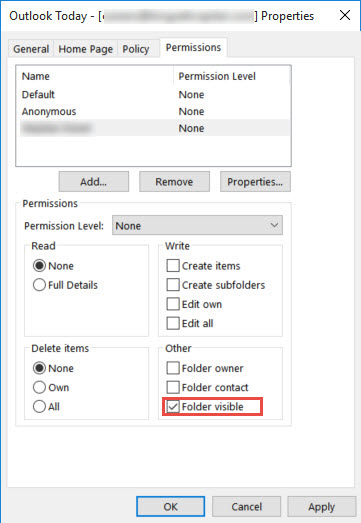
Note: Permission for Alfred is still set to “None” - Go down to the next folder in the hierarchy and open its Properties
- Repeat steps 2 to 4. This needs to be done for every folder Alfred needs to traverse through to get to the shared folder. In this example this would be:
- BWayne@thebatcave.com mailbox \Real Estate\Investments
- It must be noted that the Folder Visible permission only allows Alfred to view the folder but not its content.
Now that Alfred has been assigned the permission to view the folders (but not their content) he needs to get into the shared folder, he can open them using Outlook.
- On Alfred’s Outlook, open the properties of his account settings. Click on the File menu (in Outlook 2013 and 2016), Account Settings\Account Settings
- On the Account Settings window, click Change
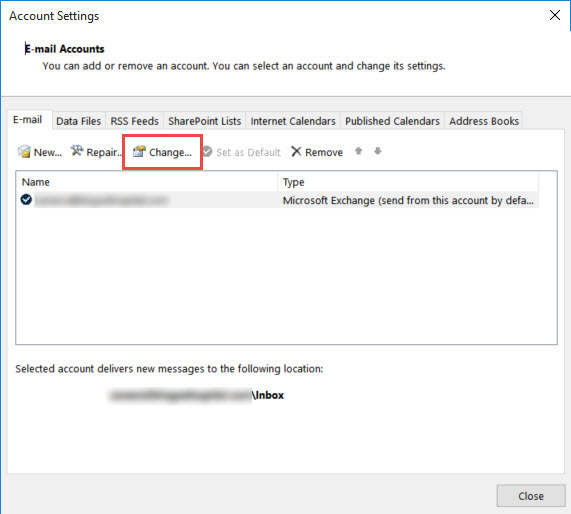
- On the Server Settings page, click More Settings
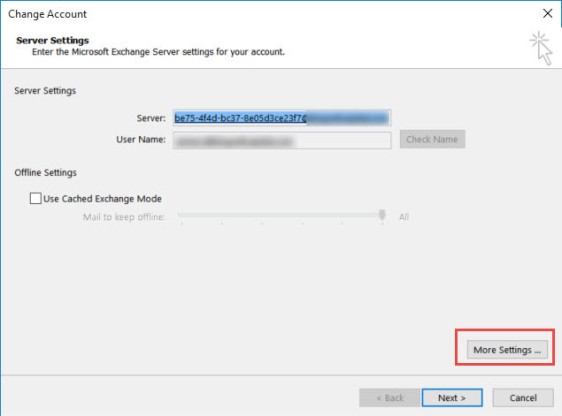
- Go to the Advanced tab and click the Add button to add BWayne’s mailbox to Alfred’s Outlook. Note that Alfred will not be able to see the entire mailbox – only the folders that have been set to Folder Visible and the ones he has reviewer permissions to.
- After adding the mailbox as an additional mailbox, make sure to uncheck the Download Shared Folders checkbox.
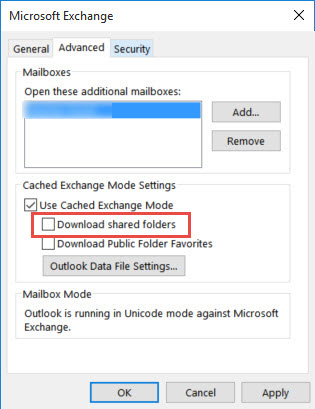
- Click OK and Next to close the windows.